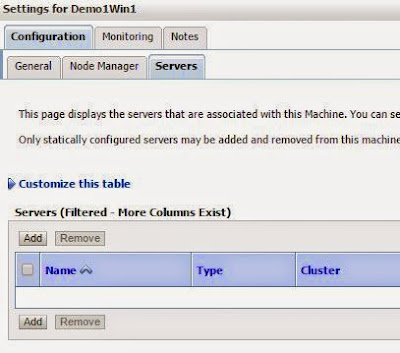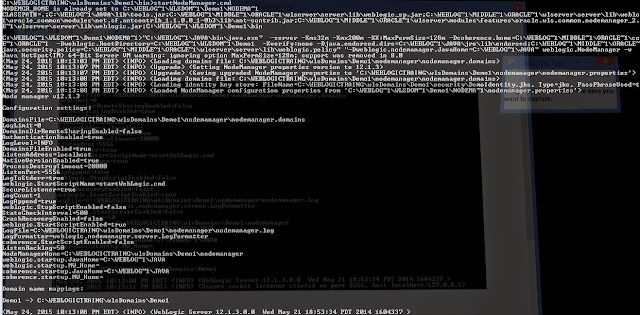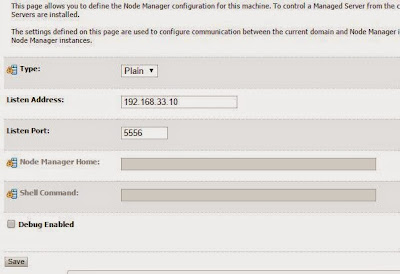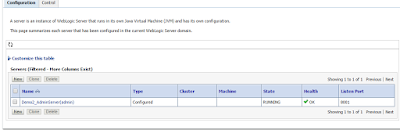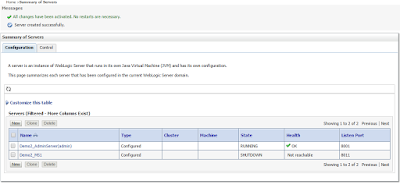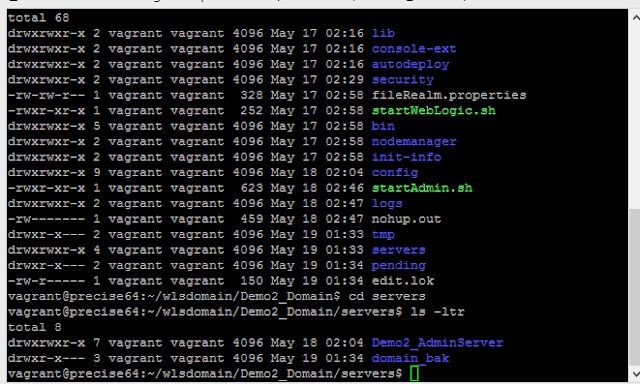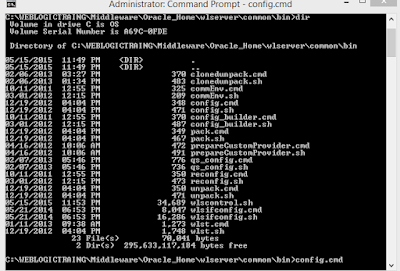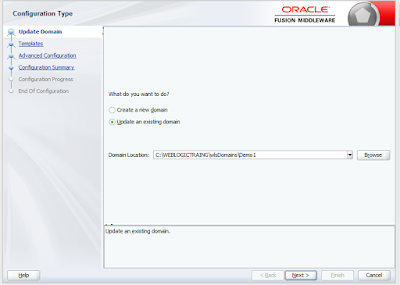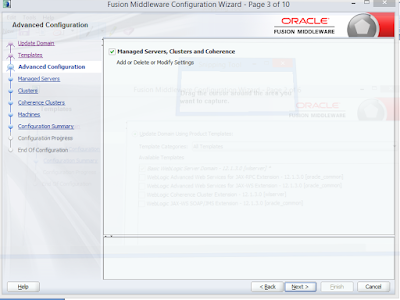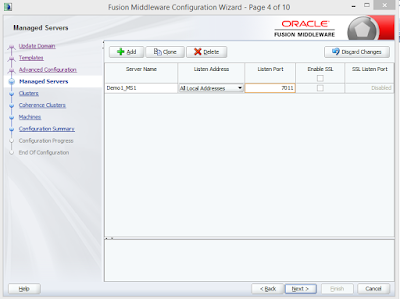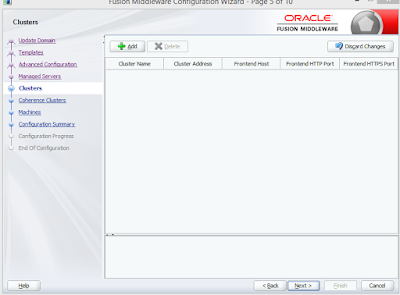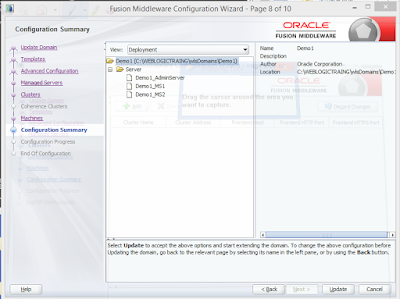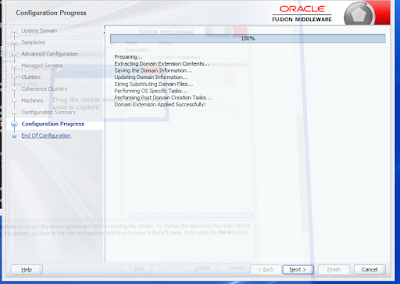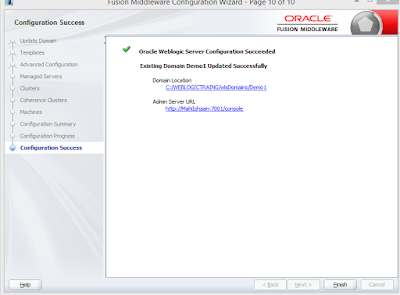Deploy An Application through WebLogic Admin Console:
1. Prepare deployment file with the following extension ( JAR, WAR,EAR,MAR ) JAR : Java Archive File WAR : Web Application Archive File EAR :Enterprise Application Archive File MAR : Metadata Application Archive File
2. Copy the file that planning to deploy into the server.
3. Plan where you want to deploy ( Application Server ) .
Note : Servers can be converted from Development to production and production to development.
4. Make sure All servers up and running .
Case1 : Deploy application in Managed severs present in one cluster .
Case 2 : Deploy application in one of the Managed server that present in two clusters .
Case 3 : Deploy application in all Managed servers that are in different clusters .
Case 1 : Deploy application in Managed severs that are present in one cluster .
1. Managed Servers in selected cluster are up and Runnung.
2. Click on Deployment
3. Click on Lock and Edit to enable the new button.
4. Click on Install : Install Application Assistant will display . select the application you are trying to install than Click Next.
5. Select the target to install the application
6. Type the name of the application . click finish to complete .
7. Click activate the changes .
8. Choose the deployed application click on start > Choose Servicing All Request. Verify Status changed to Active .
9. Testing the Application Applications are up and running :
10. Verify the application directory is created in the Managed server stage directory :
C:\WEBLOGICTRAING\wlsDomains\Demo1\servers\Demo1_MS1\stage>ls -ltr total 0
drw-rw-rw- 2 mahi 0 0 2015-05-27 23:21 benefits_Ver1.0
drw-rw-rw- 2 mahi 0 0 2015-05-30 15:50 ShoppingCart_Application C:\WEBLOGICTRAING\wlsDomains\Demo1\servers\Demo2_MS3\stage>ls -ltr total 0
drw-rw-rw- 2 mahi 0 0 2015-05-27 23:21 benefits_Ver1.0
drw-rw-rw- 2 mahi 0 0 2015-05-30 15:50 ShoppingCart_Application
1. Prepare deployment file with the following extension ( JAR, WAR,EAR,MAR ) JAR : Java Archive File WAR : Web Application Archive File EAR :Enterprise Application Archive File MAR : Metadata Application Archive File
2. Copy the file that planning to deploy into the server.
3. Plan where you want to deploy ( Application Server ) .
Note : Servers can be converted from Development to production and production to development.
4. Make sure All servers up and running .
Case1 : Deploy application in Managed severs present in one cluster .
Case 2 : Deploy application in one of the Managed server that present in two clusters .
Case 3 : Deploy application in all Managed servers that are in different clusters .
Case 1 : Deploy application in Managed severs that are present in one cluster .
1. Managed Servers in selected cluster are up and Runnung.
2. Click on Deployment
3. Click on Lock and Edit to enable the new button.
4. Click on Install : Install Application Assistant will display . select the application you are trying to install than Click Next.
5. Select the target to install the application
6. Type the name of the application . click finish to complete .
7. Click activate the changes .
8. Choose the deployed application click on start > Choose Servicing All Request. Verify Status changed to Active .
9. Testing the Application Applications are up and running :
10. Verify the application directory is created in the Managed server stage directory :
C:\WEBLOGICTRAING\wlsDomains\Demo1\servers\Demo1_MS1\stage>ls -ltr total 0
drw-rw-rw- 2 mahi 0 0 2015-05-27 23:21 benefits_Ver1.0
drw-rw-rw- 2 mahi 0 0 2015-05-30 15:50 ShoppingCart_Application C:\WEBLOGICTRAING\wlsDomains\Demo1\servers\Demo2_MS3\stage>ls -ltr total 0
drw-rw-rw- 2 mahi 0 0 2015-05-27 23:21 benefits_Ver1.0
drw-rw-rw- 2 mahi 0 0 2015-05-30 15:50 ShoppingCart_Application