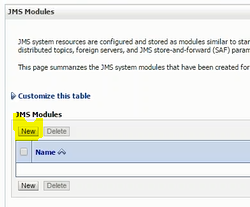Tuning the JVM Memory Arguments for WebLogic server instance. Here tuning means either increase or decrease the memory size of a JVM Heap or Perm Size. Remember that Heap, Perm spaces are combined to forms a Admin/managed server's MEM space.
Pr-requisites for this experiment:
Before changing JVM arguments from the terminal you can use jps or ps command -Xms256m -Xmx512m
Above script changed the value of Xms and Xmx of 32bit where my requirement relates to 32bit architecture OS to 512m and 1024m
These values can be determined within the performance domain where trial and error options will concludes at certain values.
After increasing JVM memory arguments restarts the AdminServer and then check the JVM arguments of the AdminServer by using the below command
ps -ef |grep AdminServer.
Output:
2. Admin Console level MEM_ARGS sizing
Logon to WebLogic Admin Console and select the WebLgoic server instance for which you wish to modify. Except AdminServer. Lets modify for managed server managed_01
From the domain structure -> Environment -> Servers
In the work area Configuration tab select the server start tab & enter the new JVM arguments as per your project needs here for sample using :
-Xms1024m -Xmx1024m
Change the Argument
Now after change of the argument restart the server from the Admin console that using Nodemanger restart the server to get the changes
You can explore more on sizing Memory argument at Oracle documentation.
Pr-requisites for this experiment:
There are 2 options to modify existing JVM Arguments
- WebLogic installed
- Domain Configuration
- Admin, Managed servers Running State
- SetDomainEnv.sh (or) .cmd
- Admin Console
Before changing JVM arguments from the terminal you can use jps or ps command -Xms256m -Xmx512m
JVM Memory size of AdminServer can be increased by changing Xmx and Xms values in setDomainEnv.sh or in the startWebLogic.sh as per the need. which are located in $MW_HOME/user_projects/domains/domain_name/bin$vi setDomainEnv.sh
 |
| Changing the JVM Arguments for the AdminServer from setDomainEnv.sh |
Above script changed the value of Xms and Xmx of 32bit where my requirement relates to 32bit architecture OS to 512m and 1024m
These values can be determined within the performance domain where trial and error options will concludes at certain values.
After increasing JVM memory arguments restarts the AdminServer and then check the JVM arguments of the AdminServer by using the below command
ps -ef |grep AdminServer.
Output:
 |
| After Increasing JVM memory arguments |
Logon to WebLogic Admin Console and select the WebLgoic server instance for which you wish to modify. Except AdminServer. Lets modify for managed server managed_01
From the domain structure -> Environment -> Servers
In the work area Configuration tab select the server start tab & enter the new JVM arguments as per your project needs here for sample using :
-Xms1024m -Xmx1024m
 |
| WebLogic 12c server instance default MEM Arguments (Before Tuning) |
Change the Argument
 |
| MEM Arguments for Weblogic managed server |
 |
| After Tuning the WebLogic server Memory Allocation |
You can explore more on sizing Memory argument at Oracle documentation.