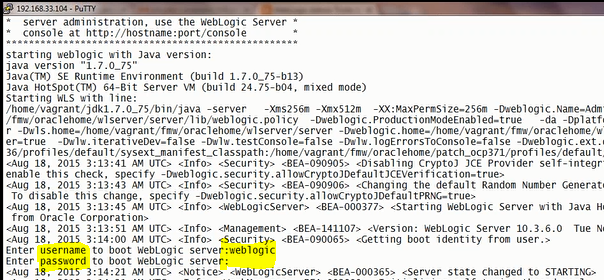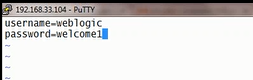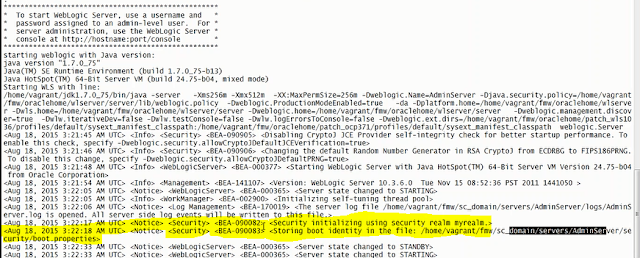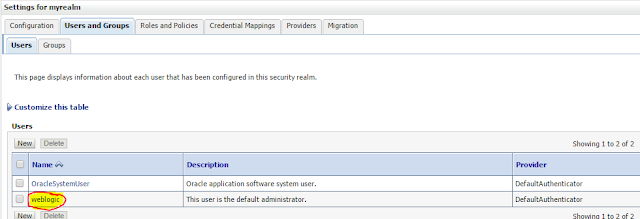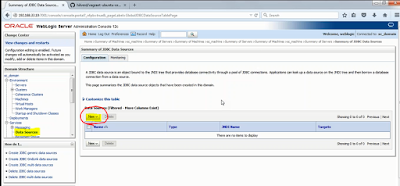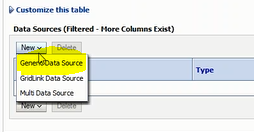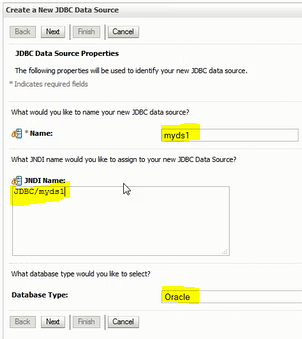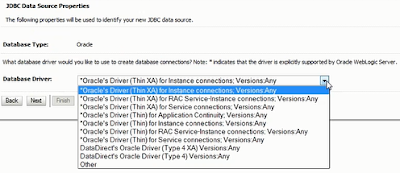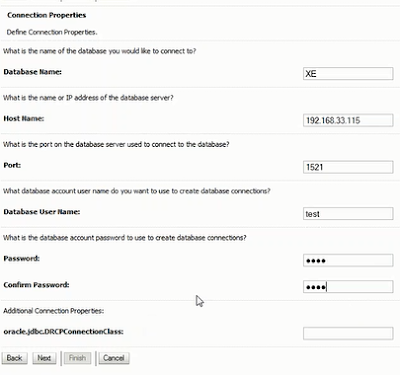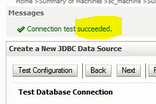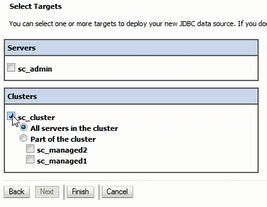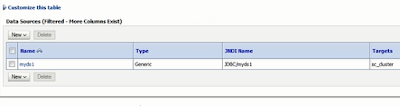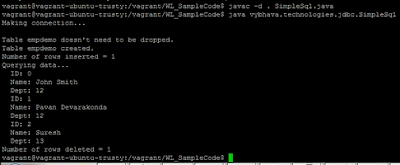Preparation
- Download Ubuntu-Vagrant-Oracle-xe
- Modify the Vagrantfile
The major changes in the vagrangfile are Oracle XE on Vagrant Ubuntu box
- Memory size 1024MB
- Select the hostonly network adapter with a private IP.
The vagrant file:
# -*- mode: ruby -*-
# vi: set ft=ruby :
Vagrant.configure("2") do |config|
config.vm.box = "precise64"
config.vm.box_url = "http://files.vagrantup.com/precise64.box"
config.vm.hostname = "oracle.vybhava.com"
config.vm.synced_folder ".", "/home/vagrant/vagrant-ubuntu-oracle-xe", :mount_options => ["dmode=777","fmode=666"]
config.vm.network "private_network", ip: "192.168.33.105"
config.vm.network :forwarded_port, guest: 1521, host: 1521
config.vm.provider :virtualbox do |vb|
vb.customize ["modifyvm", :id,
"--name", "oracle",
# Oracle claims to need 512MB of memory available minimum
"--memory", "1024",
# Enable DNS behind NAT
"--natdnshostresolver1", "on"]
end
config.vm.provision :shell, :inline => "echo \"America/New_York\" | sudo tee /etc/timezone && dpkg-reconfigure --frontend noninteractive tzdata"
config.vbguest.auto_update = false
....
... # remain code as it is no changes
end
Configure DataSource on WebLogic administration console
Step-by-Step JDBC Datasource creation process is as follows
- login to your WebLogic domain and navigate to the domain structure section select datasource
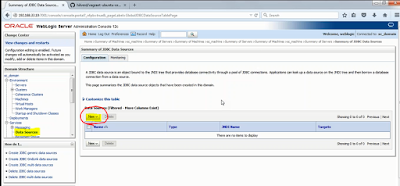 |
| 1. Select Datasource in the work area select New button |
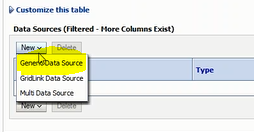 |
| 1.a Select Generic Data source |
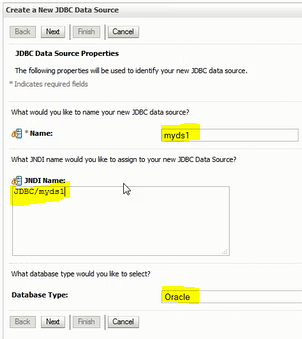 |
| 2. Enter JDBC Datasource properties : name, JNDI name, Database type |
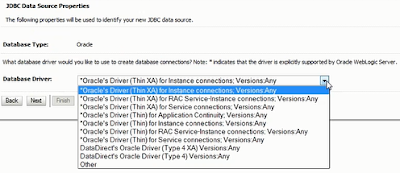 |
| 3. Select Database driver |
 |
| 4.XA driver selection nothing to select in the transaction |
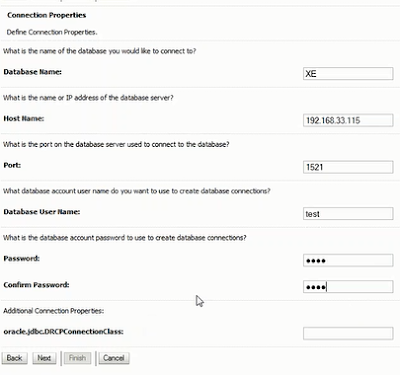 |
| 5. Connection pool parameters |
 |
| 6.a. Connection pool Test confirmation |
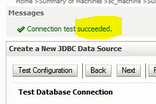 |
| 6.c. Test Configuration Message - Succeeded |
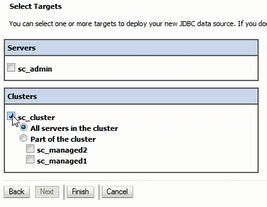 |
| 7. Target the data source to Cluster for HA |
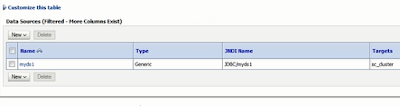 |
| 8. Completion of Datasource configuration |
Sample Java program to validate the datasource given below:
package vybhava.technologies.jdbc;
import java.sql.ResultSet;
import java.sql.SQLException;
import java.util.Hashtable;
import javax.naming.Context;
import javax.naming.InitialContext;
/**
* This example demonstrates obtaining a database connection using a
* DataSource object.
* Create a DataSource using any DB name it as myDs and its JNDI as jdbc/myDs
* To compile: javac -d . SimpleSql.java
* Execute : java vybhava.technologies.jdbc.SimpleSql
*/
public class SimpleSql {
public static void main(String argv[])
throws Exception {
java.sql.Connection conn = null;
java.sql.Statement stmt = null;
ResultSet rs = null;
try {
// ============== Get a database connection ==================
Context ctx = null;
// Put connection properties in to a hashtable.
Hashtable ht = new Hashtable();
ht.put(Context.INITIAL_CONTEXT_FACTORY,"weblogic.jndi.WLInitialContextFactory");
ht.put(Context.PROVIDER_URL, "t3://192.168.33.104:7011,192.168.33.104:7012");
// Get a context for the JNDI lookup
ctx = new InitialContext(ht);
// Look up the data source
javax.sql.DataSource ds = (javax.sql.DataSource) ctx.lookup("jdbc/myDs1");
//Get a database connection from the data source
conn = ds.getConnection();
conn.setAutoCommit(true);
System.out.println("Making connection...\n");
// ============== Execute SQL statements ======================
stmt = conn.createStatement();
try {
stmt.execute("drop table empdemo");
System.out.println("Table empdemo dropped.");
} catch (SQLException e) {
System.out.println("Table empdemo doesn't need to be dropped.");
}
stmt.execute("create table empdemo (empid int, name varchar(30), dept int)");
System.out.println("Table empdemo created.");
int numrows = stmt.executeUpdate("insert into empdemo values (0, 'John Smith', 12)");
numrows = stmt.executeUpdate("insert into empdemo values (1, 'Pavan Devarakonda', 12)");
numrows = stmt.executeUpdate("insert into empdemo values (2, 'Suresh', 13)");
System.out.println("Number of rows inserted = " + numrows);
stmt.execute("select * from empdemo");
rs = stmt.getResultSet();
System.out.println("Querying data...");
while (rs.next()) {
System.out.println(" ID: " + rs.getString("empid") +
"\n Name: " + rs.getString("name") +
"\n Dept: " + rs.getString("dept"));
}
numrows = stmt.executeUpdate("delete from empdemo where empid = 0");
System.out.println("Number of rows deleted = " + numrows);
} catch (Exception e) {
System.out.println("Exception was thrown: " + e.getMessage());
} finally {
// ========== Close JDBC objects, including the connection =======
try {
if (stmt != null) {
stmt.close();
stmt = null;
}
} catch (SQLException e) {
throw e;
} finally {
try {
if (conn != null) {
conn.close();
conn = null;
}
} catch (SQLException e) {
throw e;
}
}
}
}
}
Finally you need to compile the above program and execute that. You can see the commands in the comments.
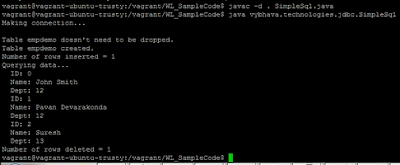 |
| JDBC Datasource validating with SimpleSql.java compile and execution |